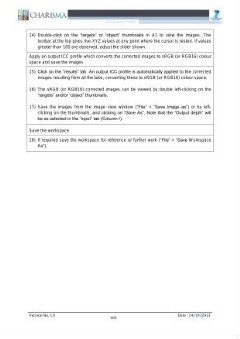Page 191 [191]
14) Double-click on the “targets” or "object" thumbnails in Al to view the images. The
toolbar at the top gives live XYZ values at any point where the cursor is rested. If values
greater than 100 are observed, adjust the slider shown.
Apply an output ICC profile which converts the corrected images to sRGB (or RGB16) colour
Space and save the images
15) Click on the “results” tab. An output ICC profile is automatically applied to the corrected
images resulting from all the tabs, converting these to sRGB (or RGB16) colour space.
16) The sRGB (or RGB16) corrected images can be viewed by double left-clicking on the
“targets” and/or “object” thumbnails.
17) Save the images from the image view window (“File” > "Save Image as") or by left¬
clicking on the thumbnails, and clicking on “Save As”. Note that the “Output depth” will
be as selected in the “input” tab (Column 1).
Save the workspace
18) If required save the workspace for reference or further work (“File” > "Save Workspace
As’).
Version No. 1.0 183 Date : 14/10/2013
kanal