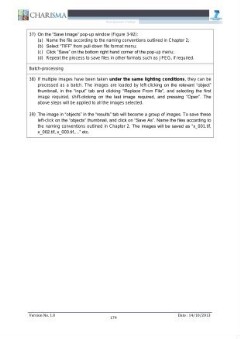Stranica 187 [187]
kanal
37) On the “Save Image” pop-up window (Figure 3-92):
(a) Name the file according to the naming conventions outlined in Chapter 2;
(b) Select “TIFF” from pull-down file format menu;
(c) Click “Save” on the bottom right hand corner of the pop-up menu;
(d) Repeat the process to save files in other formats such as J PEG, if required.
Batch-processing
38) If multiple images have been taken under the same lighting conditions, they can be
processed as a batch. The images are loaded by left-clicking on the relevant “object”
thumbnail, in the “input” tab and clicking “Replace From File”, and selecting the first
image required, shift-clicking on the last image required, and pressing “Open”. The
above steps will be applied to all the images selected.
39) The image in “objects” in the “results” tab will become a group of images. To save these
left-click on the “objects” thumbnail, and click on “Save As”. Name the files according to
the naming conventions outlined in Chapter 2. The images will be saved as “x_001.tif,
x_002.tif, x_003.tif,...” etc.
Version No. 1.0 179 Date : 14/10/2013