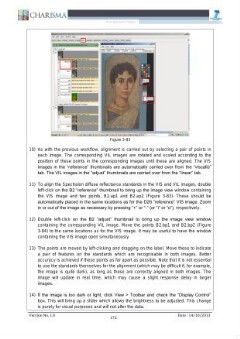

OCR
10) 11) 12) 13) 14) {3} *F:\ Technical Imaging\ John Cupitt zip files\bm4\bm-workspaces2.ws - align Eile Edit View Toolkits Help | input linear markup | viscalib wate [do] specaen falsecolour uvistray uvikm vilstray vikm | results + Eile View Help S| 81 | tinear.k9 Image, 2592x3888 32-bit lost, 3 bands, XYZ, 115.33 MB, 9.45x9.45 pimm (2591, 3684) _2.20055_2.98644_2.80434_Magnifcation 1:6) apl JMárkonB2ireférencs ak (2046; 1492)" ap2 JMarkonBzireference at (2264, 2504) bp | Marken Bassist at (2056, 1498)0 bp2 | Markan Baad a (2278; 2988) Match default 026 023.targets B1.targets PRP RERSE EBS test_alignment Si eae 83 ee reference =, adjust vy Ic : [mm om Bsat| 6B 0) ohn.) Bul fle.) Or] Swi] Bef Et [elv] Pv] Ben] Wo. MH a [dt Dexter [98 UO BA 1126 Figure 3-83 As with the previous workflow, alignment is carried out by selecting a pair of points in each image. The corresponding VIL images are rotated and scaled according to the position of these points in the corresponding images until these are aligned. The VIS images in the “reference” thumbnails are automatically carried over from the “viscalib” tab. The VIL images in the “adjust” thumbnails are carried over from the “linear” tab. To align the Spectralon diffuse reflectance standards in the VIS and VIL images, double left-click on the B2 “reference” thumbnail to bring up the image view window containing the VIS image and two points, B2.ap1 and B2.ap2 (Figure 3-83). These should be automatically placed in the same locations as for the D26 “reference” VIS image. Zoom in or out of the image as necessary by pressing “+” or “-” (or “i” or “o”), respectively. Double left-click on the B2 “adjust” thumbnail to bring up the image view window containing the corresponding VIL image. Move the points B2.bp1 and B2.bp2 (Figure 3-84) to the same locations as for the VIS image. It may be useful to have the window containing the VIS image open simultaneously. The points are moved by left-clicking and dragging on the label. Move these to indicate a pair of features on the standards which are recognisable in both images. Better accuracy is achieved if these points as far apart as possible. Note that it is not essential to use the standards themselves for the alignment (which may be difficult if, for example, the image is quite dark), as long as these are correctly aligned in both images. The image will update in real time, which may cause a Slight response delay in larger images. If the image is too dark or light, click View > Toolbar and check the “Display Control” box. This will bring up a slider which allows the brightness to be adjusted. This change is purely for visual purposes and will not alter the data. 172
Szerkezeti
Custom
Image Metadata
- Kép szélessége
- 2481 px
- Kép magassága
- 3508 px
- Képfelbontás
- 300 px/inch
- Kép eredeti mérete
- 1.52 MB
- Permalinkből jpg
- srb_000007/0179.jpg
- Permalinkből OCR
- srb_000007/0179.ocr
